# How to install WSL (Windows Subsystem Linux)
## How to install WSL (Windows Subsystem Linux) and MCCE dev tools
### WSL
#### WSL Installation
The official WSL installation instruction can be found on MIcrosoft website. [https://learn.microsoft.com/en-us/windows/wsl/install](https://learn.microsoft.com/en-us/windows/wsl/install)
The following is the my WSL installation on WIndows 10 Pro.
1. Open Powershell as Administrator, run
`wsl --install`
This installation will install Ubuntu under WSL.
2. Setting up user for Linux. After the reboot, WSL will ask for setting up the first user.
3. While wsl is open, right click on the penguine icon on task bar to pin it so that it is easy to start wsl linux next time.
From WSL, to access the files on the host system (Windows 10), use the path **/mnt/c** for the C drive.
From the host (Windows), to access the files on WSL, use the path **\\\\wsl.localhost\\Ubuntu**
To check WSL version, run `wsl -l -v` under PowerShell.
To check Linux version, run `cat /etc/issue` under Linux
#### WSL Virtual disk optimization
Linux under WSL uses a dynamic virtual disk. The virtual disk may be even larger than the physical disk on the host. In my case, the virtual disk is 1TB while I only have a 500 GB disk:
[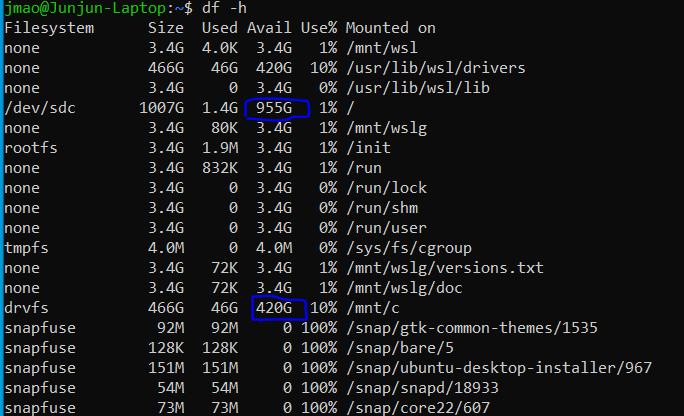](https://mccewiki.levich.net/uploads/images/gallery/2023-11/zopimage.png)
The actual usage after initial installation is about 2 GB, and the host will host will allocate more physical disk to it as needed.
[](https://mccewiki.levich.net/uploads/images/gallery/2023-11/fVEimage.png)
However, once allocated, the virtual disk never shrinks. To shrink the virtual disk, I will need to do it through PowerShell.
1. Open PowerShell as Adminostrator.
2. Shutdown wsl instance: `wsl --shutdown`
3. Run command
`Optimize-VHD -Path C:\Users\Junjun\ Mao\AppData\Local\Packages\CanonicalGroupLimited.UbuntuonWindows_79rhkp1fndgsc\LocalState\ext4.vhdx -Mode Full`
#### Linux customization
- Home directory: Add `cd` to the user .bashrc so the terminal window starts at the home directory.
- Update Linux:
`sudo apt update`
`sudo apt upgrade`
`sudo apt install vim aptitude`
- Build essential
`sudo aptitude install build-essential`
### Conda Python and Modules on WSL Ubuntu
#### Miniconda
1. Download miniconda Linux installer to wls ubuntu instance:
`wget https://repo.anaconda.com/miniconda/Miniconda3-latest-Linux-x86_64.sh`
2. Run the downloaded script to install miniconda, yes to initilization set up.
`bash Miniconda3-latest-Linux-x86_64.sh`
Exit and start terminal after installation to enter the conda environment.
#### Python modules
`conda install numpy scipy matplotlib pygraphviz pandas xlrd openpyxl`
#### Compilers:
This is a little complicated. Currently PB solver delphi requires an old version of gfortran. That's the reason we wanted to install a conda version of compiler. Since we will adopt the new delphi which is compilable in C++, I decided to stick with the gcc from ubuntu OS.
#### Conda management
Revert base to clean state:
```
conda install --rev 0 --name base
conda clean --all
```
### Microsoft Visual Studio Code
I am moving from Pycharm to Code due to
- Pycharm crashes at the start on my desktop.
- The ability of Code to code remotely vs ssh and wsl.
#### VS Code installation
Under WIndows (not under WSL), install VS Code.
1. Download VS Code from [https://code.visualstudio.com/](https://code.visualstudio.com/)
2. Run the installer, select default set up options.
3. If WSL was installed before VS Code, the first launch of VS Code will prompt for WSL extension installation. Install this extension.
#### VS Code WSL extension
WSL extension can be installed from extension market, which can be activated by CTRL+Shift+X.
To connect to WSL, click the remote icon at the bottom left screen, choose connect to WSL.
### Other software under WSL
#### Install Xserver for Graphic User Interface
In order to run X11 applications, Python plot and ssh -X for example, you need an X11 library under WSL.
Install X11 and test apps
`sudo apt install x11-apps`
Run `xclock` to test.
#### Pymol
Pymol is a molecular structure viewer. I believe one can install Pymol either from conda or from Ubuntu apt package.
To install under conda:
`conda install -c conda-forge -c schrodinger pymol-bundle`
I experienced conda version Pymol crashes, so I installed a Ubuntu Pymol package. Since conda apps precedes ubuntu apps under conda environment, the two Pymols can be both installed.
`conda deactivate`
`sudo aptitude install pymol`